
Now, why do this?
What's wrong with Medium and Substack and Blogger and Wordpress and all the tens of websites out there? Nothing. You could totally just create a blog there and publish. That's why Content Management Systems exist - so you could focus on the content and not on the management .
But if you're like me and want some more control over how you publish your blogs, customize them etc. , you will find this and the other upcoming articles in this category interesting.
✏️ Note
❓ This article assumes that you are using Windows for your development. But the same steps can be used on any flavor of Linux as well.
Now, while mkdocs is marketed as a tool for documentation - even the name says "docs" - there is no reason we can't host our blog using it! It may not end up being the most flashiest looking site, but for someone who wants to blog regularly - technical or non-technical - and likes the markdown format, which is one of the most versatile formats out there, mkdocs is a great way to hit the ground running.
This particular blog itself is published using Obsidian and Jekyll (Ruby) - More on this later. But my personal website was recently ported from a mixture of Jekyll and Wordpress to pure mkdocs.
This is how I went about it. And this is how you go about it -
- First, let's create a folder for our blog setup. Call it
blog_setupand navigate to it. - As always, create a virtual environment first. If you need help installing the package manager
uv, I've done this in a few of my earlier articles . I now almost completely useuvfor all my virtual environments. After creating the virtual environment, activate it. - After you've activated the virtual environment - let's call it
blog_env, install the packagemkdocs-materialinside it and create a new blog's skeleton -
D:> mkdir blog_setup
D:> cd blog_setup
D:\blog_setup> uv venv
D:\blog_setup> .venv\Scripts\activate
(blog_setup) D:\blog_setup>
(blog_setup) D:\blog_setup> uv pip install mkdocs-material
(blog_setup) D:\blog_setup> mkdocs new .
✏️ Note
❓ If you do not mention a name for your virtual environment, the name of the folder you're in ends up being the name of the environment.
- This will create a structure like so -
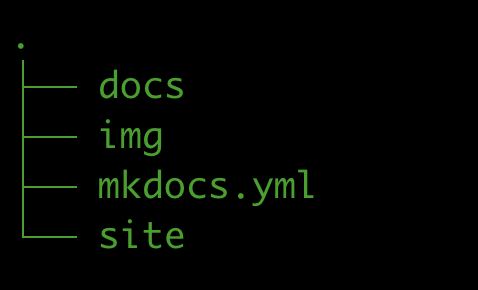
The mkdocs.yml file is the life-blood of this site. It has information related to the URL that your site should redirect to, the plugins that you want to support, the theme your site should use, the overall structure your site should have etc.
This is what my site's mkdocs.yml looks like -
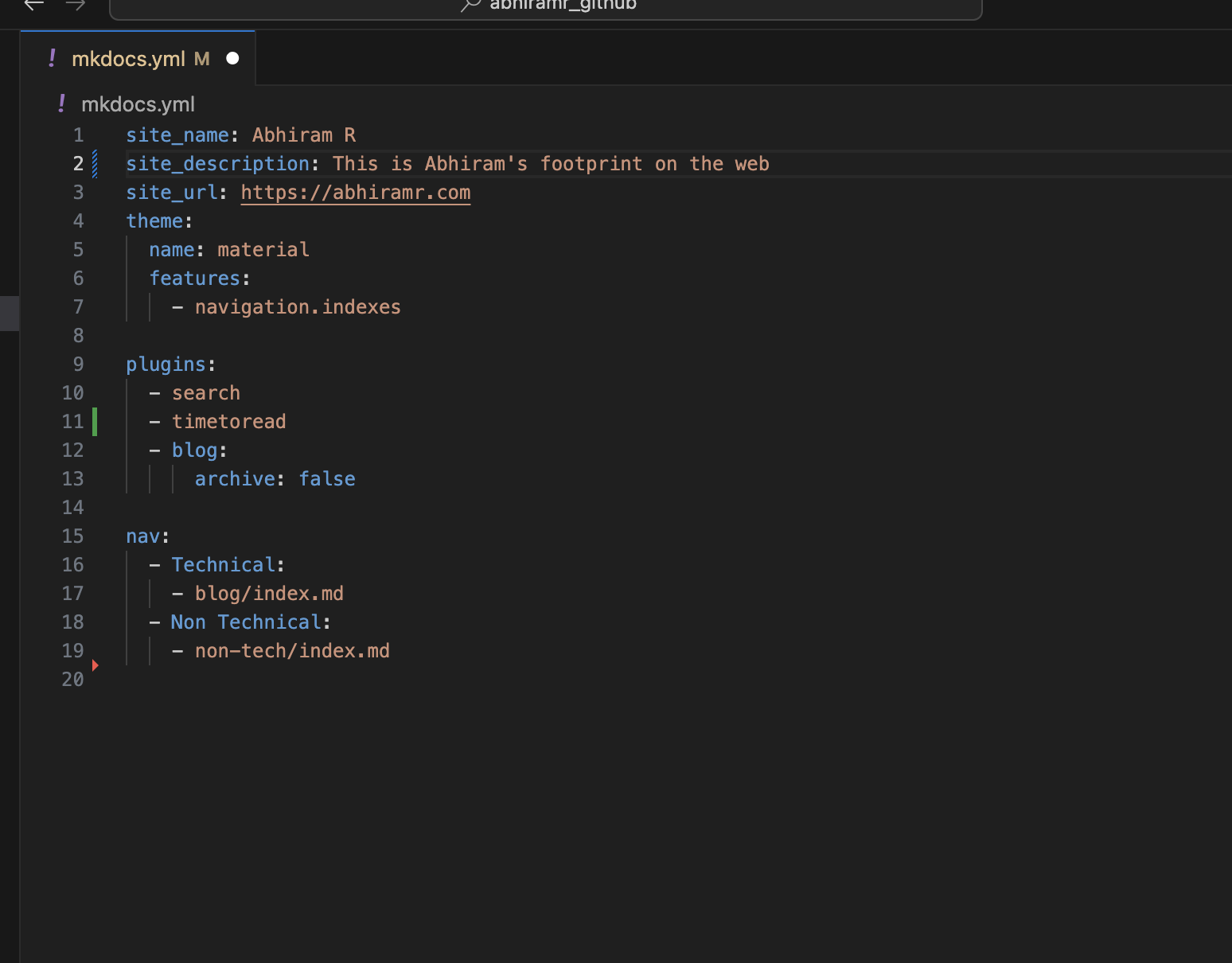
Basically, the theme I'm using is the default theme mkdocs-material supports, which is "material". My site has two navigation options - Tech and Non-Tech - under which I've segregated my posts. I also have a few plugins which will end up being elaborated in a future post. For this post, we will restrict our discussion to the "blog" plugin.
Setting up our home page
The first thing you see on any blog is the home page - where you introduce yourself and set the stage for your audience to understand a little bit about what you like to write.
This is accomplished by creating an index.md file under the docs directory.
The contents of this index.md file can be embedded HTML or markdown. E.g. -
# Hi. I'm Abhiram
I'm a Machine Learning Engineer and stay in Bangalore, India.
I like coding in Python and of-late Ruby, reading fiction/non-fiction and writing short stories.
I also write technical blogs at [Everything Python](https://everythingpython.github.io)
I co-created and run [Broke Bibliophiles Bangalore](https://brokebibliophilesbangalore.com/about/), one of the largest bookclubs in Bangalore (2017 - present).
This markdown file will get rendered into HTML when it comes time to build and publish the blog.
Setting up our Blog posts
When you specify the usage of the "blog" plugin, you're telling mkdocs to consider your site as a blog. This is aided by the placement of your posts, which are expected to be markdown files.
These files are to be placed in the "posts" directory with the following structure - docs > blog > posts .
Under "blog", all you need to have is one index.md file with the heading you want your main blog's subsection to have.
This should be the net structure -
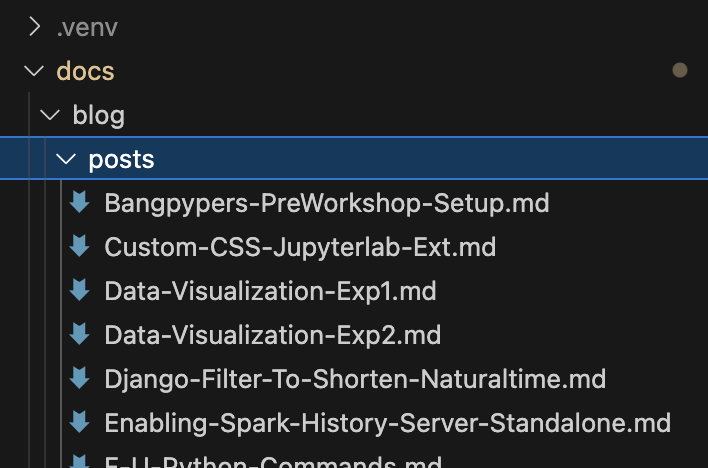
Testing
Now let's see the result of our work. Execute the following in the CMD window -
(blog_setup) D:\blog_setup>mkdocs serve
and you should be able to launch your budding blog at http://localhost:8000
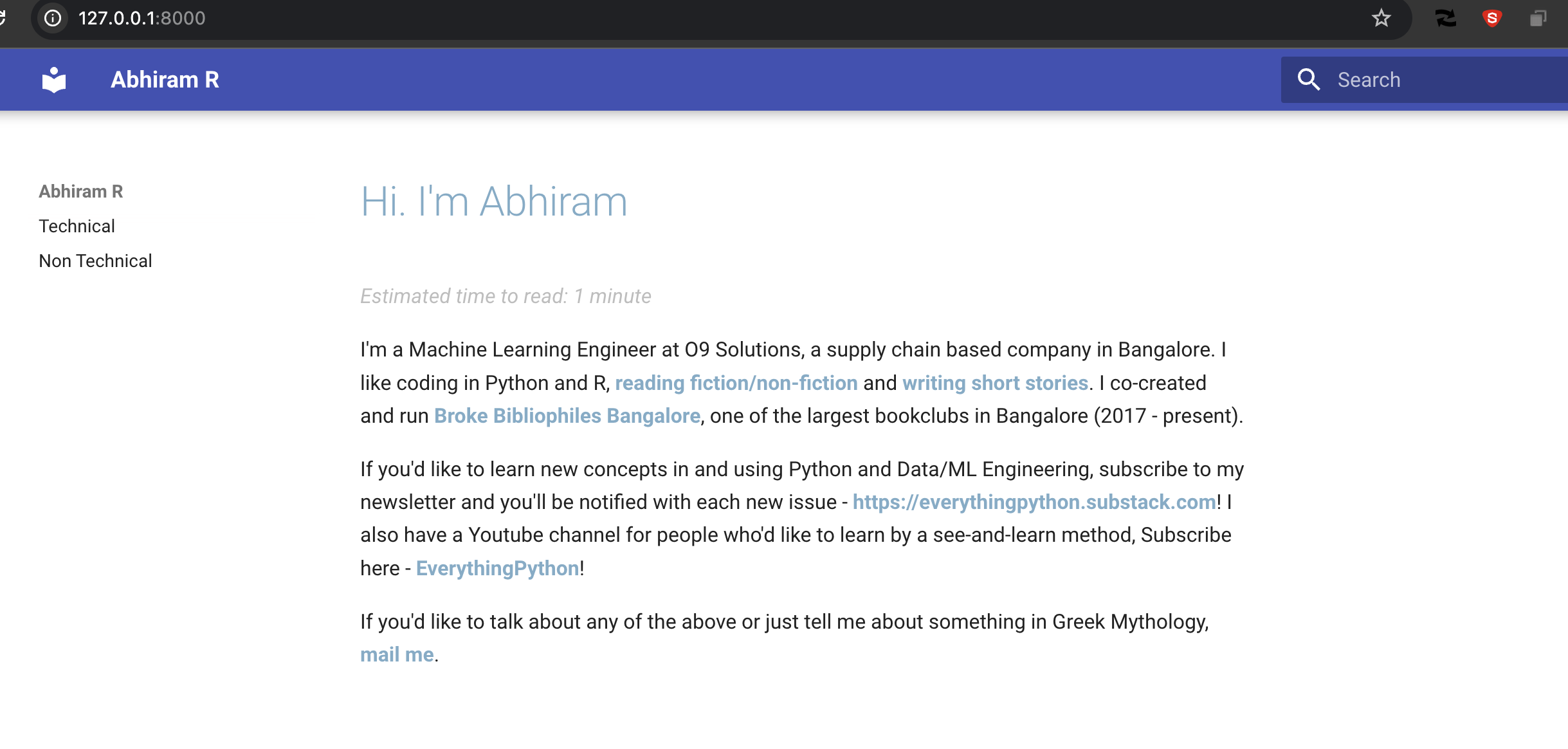
The next article in this category will cover the publishing of the blog!
References -
The official pages are excellent -
- https://github.com/squidfunk/mkdocs-material#trusted-by-
- https://squidfunk.github.io/mkdocs-material/
- https://www.mkdocs.org/